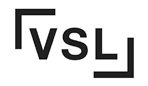Are you tired of ending up with blurry or distorted prints from your graphics department? Want to know the secret to achieving high-quality results every time? Look no further! Properly setting up your files in the correct position and color profile is the key to unlocking the full potential of digital printing. Whether you’re a graphic designer, a business owner, or simply someone who wants their prints to look professional, understanding file setup is crucial for producing impeccable documents.
In this short guide, we’ll walk you through the essential steps involved in preparing your files for digital printing in the graphics department. From selecting the right file format to ensuring proper resolution and color management for business cards and documents, we’ll cover it all. By mastering these concepts in Illustrator, you’ll not only save time and money but also ensure that your prints come out exactly as intended.
So if you’re ready to take your printing game to the next level, let’s dive into the world of file setup for digital printing in the graphics department! Whether you’re designing business cards or creating an adobe pdf for a brochure, understanding how to properly set up your pages is essential.
Basics of File Setup for Digital Printing
Understanding file formats suitable for digital printing
One of the first things you need to consider as an illustrator, graphic designer, or photographer is the file format. Not all file formats, such as Illustrator, InDesign, Photoshop, or Pages, are suitable for digital printing. It’s important to choose the right file format to ensure optimal results.
The most commonly used file format for digital printing, including photoshop, is PDF (Portable Document Format). PDF files, including pages, are widely compatible and can preserve the layout and formatting of your design across different devices and platforms. They also support high-quality images and vector graphics, making them ideal for print. When preparing your design for print, make sure to include the dieline and ensure the resolution is set to the appropriate PPI.
Other acceptable file formats for digital print at a print shop include TIFF (Tagged Image File Format) and EPS (Encapsulated PostScript). These formats also maintain image quality but may not offer the same level of compatibility as PDF. It’s important to ensure that your print design files are in the correct format, whether you’re using Photoshop or another software.
Importance of color modes and profiles in file setup
Color plays a crucial role in any design, especially when working with photoshop. To achieve accurate and consistent colors in your prints, it’s essential to understand color modes and profiles during the file setup process. This includes setting the correct color mode and profile for your pages, as well as ensuring the appropriate field settings such as pixels per inch (ppi).
RGB (Red Green Blue) is the standard color mode used in photoshop for digital designs intended for screen display. However, when preparing files for print, it’s important to convert them to CMYK (Cyan Magenta Yellow Black), the color mode used by printers. Converting from RGB to CMYK in photoshop ensures that colors appear as intended on paper with the appropriate pages per inch (ppi).
Using appropriate color profiles in Photoshop can further enhance color accuracy on your pages. Color profiles define how colors are interpreted by different devices such as monitors or printers. When setting up your files in Photoshop, make sure to select a suitable color profile that matches your printer’s capabilities.
Choosing the right resolution and dimensions for optimal print quality
To achieve high-quality prints, selecting the right resolution and dimensions for your artwork file is crucial. Resolution, which refers to the number of pixels per inch (PPI) in an image or design, plays a significant role in determining the sharpness and detail of the print. The higher the resolution of your artwork file, the sharper and more detailed the final print will be.
For digital printing, a resolution of 300 PPI is generally recommended for artwork files. This ensures that images and text in the artwork file appear crisp and clear. Lower resolutions may result in pixelation or blurriness in the artwork file.
When creating your design for printed materials like flyers, brochures, or posters, it’s crucial to consider the final page size. Understanding the desired page size ensures that your artwork file has the correct dimensions from the start. Making adjustments later on can result in distortion or loss of quality.
Considerations for bleed, trim, and safe zones in file preparation
When setting up files for digital printing, it’s essential to account for bleed, trim, and safe zones. These considerations ensure that your design extends beyond the final trimmed size and avoids any unwanted white borders or cutoffs.
Bleed refers to the area outside the trim edge where your artwork file design elements extend. It allows printers to account for slight variations during cutting without leaving any white edges. Typically, a bleed of 0.125 inches (3 mm) is recommended for artwork files.
Trim marks, also known as artwork file, indicate where the paper should be cut after printing. They help align and guide the trimming process accurately.
Safe zones are crucial in ensuring a quality print from your chosen print shop. These designated areas within your design protect important content like text or logos from being unintentionally cropped during trimming. By keeping critical elements within safe zones, you can guarantee that your digital print job won’t have any accidental cut-offs.
Step-by-Step Guide: Properly Setting Up Files for Digital Printing
Preparing files for digital printing can seem like a daunting task, especially if you’re new to the process. However, with the right guidance and attention to detail, you can ensure that your prints come out exactly as you envision them. In this step-by-step guide, we’ll walk you through the process of setting up your files for digital printing.
Detailed instructions on preparing files using popular design software
To begin, let’s discuss how to prepare your files using popular design software such as Adobe Photoshop or Illustrator. These programs offer a range of tools and features that allow you to optimize your designs for print.
-
Start by creating a new document in your chosen design software for your print shop. Ensure that the document is set up to achieve high-quality print results.
-
Set the color mode to CMYK (Cyan, Magenta, Yellow, Black) to ensure accurate color reproduction when printed.
-
Adjust the resolution of your document to at least 300 pixels per inch (PPI) for high-quality prints.
-
Specify the dimensions of your artwork based on the desired print size.
Step-by-step guide to setting up color modes, resolution, and dimensions
Now that you have a basic understanding of how to prepare your files using design software, let’s dive deeper into each aspect at the print shop.
Color Modes: Digital printers use CMYK colors instead of RGB (Red, Green, Blue) used for screens. By converting your artwork from RGB to CMYK color mode before printing ensures accurate color representation.
Resolution: A higher resolution translates into sharper and more detailed prints. Aim for at least 300 PPI when setting up the resolution of your file.
Dimensions: Determine the final size of your print and adjust the dimensions accordingly in your design software.
Tips on adding bleed, trim marks, and safe zones to ensure accurate prints
It’s essential to consider bleed, trim marks, and safe zones to ensure accurate prints without any unwanted white borders or cut-off elements. Here are some tips to keep in mind:
-
Bleed: Extend your design elements beyond the trim area by 0.125 inches on all sides. This ensures that there are no white borders when the print is trimmed down to its final size.
-
Trim Marks: Add crop marks at the corners of your artwork to indicate where it should be trimmed.
-
Safe Zones: Keep important text and graphics within a safe zone, typically 0.25 inches from the trim area, to avoid any potential cropping.
Finalizing files with appropriate file formats and compression settings
Once you have prepared your design correctly, it’s crucial to save your file in an appropriate format and optimize its size for digital printing. Consider the following:
-
File Formats: Save your file as a high-quality PDF or TIFF for optimal results.
-
Compression Settings: Use lossless compression when saving your file to preserve image quality.
By following these steps and guidelines, you can ensure that your files are properly set up for digital printing. Remember to double-check all specifications before sending them off for printing and consult with your printer if you have any specific requirements. With careful attention to detail, you’ll be on your way to producing stunning prints every time!
Best Practices: Preparing Artwork Files for Digital Printing
Using Vector Graphics for Scalable and Crisp Prints
Using vector graphics at a print shop whenever possible is crucial. Vector graphics, created using mathematical equations, are infinitely scalable without losing quality. This means that no matter the size needed for your artwork, it will maintain its crispness and clarity.
To create vector graphics, you can use software such as Adobe Illustrator. This powerful tool enables you to draw shapes, lines, and curves with precision. By utilizing vector graphics in your artwork files, you can ensure that your prints look professional and pixel-perfect.
Optimizing Images through Proper Cropping, Resizing, and Retouching Techniques
In addition to using vector graphics for scalable elements in your artwork files, it’s essential to optimize any images included. High-resolution images are necessary for achieving sharp and detailed prints.
Before incorporating images into your artwork file, make sure they are properly cropped to eliminate any unnecessary background or unwanted elements. Resize the images according to the desired dimensions of the print. Be cautious not to stretch or distort the image during resizing as this can lead to poor print quality.
Retouching techniques can also enhance the appearance of images in your artwork files. Adjusting brightness, contrast, and color levels can help bring out the best in your visuals. However, be mindful not to overdo it as excessive editing may result in unnatural-looking prints.
Ensuring Consistency in Fonts, Colors, and Layout Across Artwork Files
Consistency is key when preparing artwork files for digital printing. To achieve a cohesive look across all elements of your design:
-
Choose a set of fonts from your local print shop that complement each other well and stick with them throughout the entire project.
-
Use consistent colors by selecting a defined color palette for your design.
-
Maintain a consistent layout by aligning elements, such as text and images, in a uniform manner.
By ensuring consistency in fonts, colors, and layout, you create a visually appealing and professional artwork file that is ready for digital printing.
Checking Files Thoroughly Before Submission to Avoid Common Errors or Issues
Before submitting your artwork files to the graphics department or print service provider, it’s crucial to perform a thorough check to avoid any common errors or issues that may affect the final print quality. Some key areas to review include:
-
Resolution: Ensure all images are of sufficient resolution for printing.
-
Bleed: Check if your artwork extends beyond the trim area to prevent white borders.
-
Fonts: Confirm that all fonts used are embedded or outlined to avoid missing font issues.
-
Color Mode: Verify that your artwork is set to the appropriate color mode (CMYK for print).
Taking the time for this final check can save you from potential headaches down the line and ensure that your digital prints turn out exactly as intended.
Understanding Image Resolution and Compression
Understanding image resolution and compression is crucial. lossy compression, and highlight the impact of compression on image quality.
Explaining the relationship between image resolution and print quality
Image resolution plays a significant role in determining the quality of your printed materials. The term “resolution” refers to the number of pixels or dots per inch (DPI) in an image. Higher resolutions result in sharper and more detailed prints, while lower resolutions may appear pixelated or blurry.
To ensure high-resolution prints, it is essential to use images with sufficient DPI for your desired output size. For example, if you plan to print a large poster or banner, you would need a higher resolution compared to printing a small flyer. Generally, 300 DPI is considered standard for most print projects.
Differentiating between pixel-based (raster) images and vector graphics
Understanding the difference between pixel-based (raster) images and vector graphics is vital when setting up files for digital printing. Pixel-based images are made up of tiny squares called pixels that contain color information. Examples include photographs or scanned artwork. On the other hand, vector graphics are created using mathematical equations that define shapes and lines. They are infinitely scalable without losing any detail.
For print projects involving photographs or complex imagery, raster images are typically used due to their ability to capture intricate details accurately. However, when working with logos or illustrations that require scalability without compromising sharpness, vector graphics are preferred.
Discussing various compression methods such as lossless vs. lossy compression
Compression techniques play a significant role in managing file sizes without sacrificing image quality. Lossless compression reduces file size while preserving all image data, making it suitable for printing. Lossy compression, on the other hand, achieves greater file size reduction but sacrifices some image details in the process.
When preparing files for digital printing, it is generally recommended to use lossless compression to maintain high-quality prints. Formats such as TIFF or PNG are commonly used for this purpose. However, if file size becomes a concern and slight quality degradation is acceptable, formats like JPEG with adjustable compression levels can be utilized.
Highlighting the impact of compression on image quality
It’s important to note that excessive compression can significantly impact the quality of your printed materials. When images are highly compressed, artifacts such as pixelation and color distortion may become noticeable. This can result in an unprofessional appearance and compromise the overall visual appeal of your prints.
To ensure optimal image quality for digital printing, strike a balance between file size and resolution. Avoid excessive compression that leads to visible degradation while keeping file sizes manageable. Regularly review your images at 100% zoom level to identify any potential issues before sending them off for printing.
By understanding the relationship between image resolution and print quality, differentiating between pixel-based images and vector graphics, exploring various compression methods, and being mindful of their impact on image quality, you can properly set up your files for digital printing. Remember to choose appropriate resolutions based on output size requirements and utilize suitable compression techniques without compromising the final print’s visual appeal.
Communication with Your Printer: Proofing and Test Prints
Collaborating with your printer throughout the print production process is essential to ensure a successful outcome. Effective communication allows you to address any concerns, convey specific requirements, and evaluate color accuracy through proof prints before final production.
Requesting proof prints is an important step in setting up your files for digital printing. These test prints provide an opportunity to assess the color accuracy and overall appearance of your design before committing to a large print run. By reviewing the proofs, you can identify any potential issues or discrepancies that need to be addressed before proceeding with the final production.
When requesting proof prints, it is crucial to communicate your expectations clearly. Clearly convey any specific requirements or preferences regarding print output, such as paper type, finish, or size. This ensures that the printer understands your vision and can deliver a product that aligns with your needs.
Open and timely communication plays a vital role in addressing any concerns or issues that may arise during the print production process. If you notice any problems or have questions about the progress of your print job, reach out to your printer promptly. Timely communication allows for quick resolution of issues and helps prevent unnecessary delays in production.
In addition to proofing and addressing concerns, effective communication also involves providing necessary information about your document’s layout and design. Be sure to specify important details such as margins, page size, bleed areas (if applicable), and any other relevant specifications. This ensures that your document is printed exactly as intended without any unwanted cropping or misalignment.
To facilitate smooth communication with your printer, it is advisable to provide them with an editable version of your file whenever possible. This allows them to make adjustments if needed while ensuring that the final product meets your expectations.
Finding Design Resources and Tools for File Setup
Exploring online platforms offering design resources, templates, and guidelines is a great starting point. These platforms provide a wide range of options to choose from, ensuring that you find the right resources for your specific project. Websites like Creative Market, Envato Elements, and Freepik offer an extensive collection of design assets such as templates, icons, illustrations, and fonts.
Utilizing design software features and plugins can significantly enhance your file setup process. Popular design software like Adobe InDesign provides a robust set of tools that streamline the preparation of print-ready files. The tool bar in InDesign offers various options to adjust typography, spacing, colors, and other essential elements. Plugins like EasyCatalog automate data merging tasks while maintaining consistency throughout your designs.
Seeking inspiration from design communities and portfolios can help you gain valuable insights into effective file setup practices. Platforms like Behance and Dribbble showcase the work of talented designers worldwide. By exploring these portfolios, you can observe how professionals structure their files for optimal printing results. Pay attention to their organization techniques within folders and layers to ensure a well-structured file hierarchy.
Accessing tutorials, blogs, and forums dedicated to file preparation is another valuable resource for guidance on proper setup. Many experienced designers share their knowledge through step-by-step tutorials or insightful blog posts. Forums such as Reddit’s r/graphic_design or Adobe Community allow you to ask specific questions related to file setup challenges you may encounter during the process.
When setting up your files for digital printing, there are some key considerations to keep in mind:
-
Fonts: Ensure that all fonts used in your design are embedded or outlined properly before sending the file for printing. This prevents any font-related issues that may arise due to missing or incompatible fonts on the recipient’s end.
-
Folder Organization: Maintain a well-organized folder structure for your design files. Create separate folders for images, fonts, and other assets to avoid confusion and ensure easy access.
-
File Format: Save your print-ready file in a suitable format, such as PDF or TIFF, to preserve the quality of your design elements and avoid any compatibility issues with printing software.
-
Color Mode: Set your document’s color mode to CMYK (Cyan, Magenta, Yellow, Black) for accurate color representation in print. Avoid using RGB (Red, Green, Blue) color mode meant for digital screens.
By following these guidelines and utilizing the available resources and tools, you can properly set up your files for digital printing with ease and confidence. Remember that attention to detail is crucial to ensure a smooth printing process and high-quality results.
Achieving Successful Digital Printing with Proper File Setup
In conclusion, properly setting up your files for digital printing is crucial to ensure high-quality results and a smooth printing process. By following the basics of file setup, using a step-by-step guide, adhering to best practices, understanding image resolution and compression, communicating effectively with your printer, and utilizing design resources and tools, you can optimize your files for digital printing success.
To summarize the key points discussed:
-
Basics of File Setup for Digital Printing: Pay attention to color modes (CMYK), file formats (PDF preferred), bleed and trim settings, and font embedding.
-
Step-by-Step Guide: Follow a systematic approach that includes preparing your artwork at the correct dimensions, setting up bleeds and margins, ensuring proper color management, and exporting/printing in the appropriate format.
-
Best Practices: Consider factors like file organization, naming conventions, use of vector graphics when possible for scalability, avoiding excessive compression or downsampling of images.
-
Understanding Image Resolution and Compression: Optimize image quality by maintaining adequate resolution (at least 300 dpi) while considering file size limitations.
-
Communication with Your Printer: Collaborate closely with your printer by requesting proofs and test prints to verify color accuracy before final production.
-
Finding Design Resources and Tools for File Setup: Explore online platforms providing templates or guidelines specific to digital printing requirements.
By implementing these strategies in your file setup process, you can enhance the chances of achieving excellent print outcomes that meet your expectations.
Now it’s time to take action! Apply these insights when preparing your files for digital printing projects. Remember to consult any specific guidelines provided by your printer as well.
Feel confident in creating print-ready files that will impress with their clarity and vibrancy!
FAQs
Q: What is the recommended resolution for images in digital printing?
A: It is recommended to use images with a resolution of at least 300 dpi (dots per inch) to ensure sharp and detailed prints.
Q: Can I use RGB color mode for digital printing?
A: No, it is advisable to use the CMYK color mode for digital printing as it accurately represents the colors that can be reproduced by the printer.
Q: Should I include bleeds in my artwork files?
A: Yes, including bleeds (extra space beyond the trim area) ensures that there are no white borders when your design is printed and trimmed.
Q: How can I check if my colors will print accurately?
A: Requesting proofs or test prints from your printer allows you to verify color accuracy before proceeding with the final production run.
Q: Are there any file formats I should avoid for digital printing?
A: It is generally best to avoid using file formats such as JPEG or GIF, which may result in lossy compression and reduced image quality. Stick to PDF or other high-quality formats instead.
These FAQs cover some common concerns related to file setup for digital printing. If you have further questions, don’t hesitate to reach out to your printer for guidance.
Commercial Digital Printing NYC