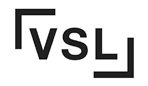Have you ever wondered what file formats, such as image files like tiff and png files, are accepted for digital printing? Well, let me tell you, understanding these formats, including vector images, is crucial for successful printing projects. Different file types, such as Adobe Acrobat, graphics, and illustrations, play a significant role in how your printed materials turn out.
File formats such as TIFF, PNG, and GIF are crucial in graphics programs like Adobe InDesign, Adobe Illustrator, and CorelDRAW. They determine how images and text are stored, organized, and displayed during printing. The right format choice can greatly impact the final output of your designs, whether it’s logos or illustrations.
Consider factors like background colors, transparency options for images with a transparent background, and the type of design you’re working on in graphics programs. These details can greatly affect the quality and compatibility of your print job when using adobe acrobat. So before hitting that “print” button or sending files via email to printers, make sure you’re using the appropriate file format such as jpg or gif.
Now that we’ve dived into the basics of image files and image formats, let’s explore various file types commonly used in digital printing! This is especially important for graphics programs and vector images.
Understanding the Basics of File Formats
File formats, such as zip, jpeg, and adobe photoshop, play a crucial role in defining the structure and characteristics of digital files. Whether you’re preparing an image for digital printing or sharing documents online, understanding different file formats is essential to ensure optimal results.
Commonly used file formats for digital printing, such as JPEG, PNG, PDF, TIFF, and EPS, have their own advantages and limitations. These formats impact factors like compression, image quality, transparency support, and compatibility with different software programs like Adobe Photoshop.
JPEG (Joint Photographic Experts Group)
JPEG is a widely-used image file format known for its efficient compression algorithm. It is commonly used for photographs or complex images with many colors. However, due to its lossy compression method, some details may be lost during the compression process. This format works well for web-based images where smaller file sizes are preferred to ensure faster loading times. Adobe is a popular software company that offers tools for editing and working with JPEG files.
PNG (Portable Network Graphics)
PNG is another popular image format that supports lossless compression, making it ideal for graphics that require a transparent background or overlaying on other elements. Unlike JPEG, PNG preserves all the original details without sacrificing quality. However, keep in mind that PNG files tend to have larger sizes compared to JPEGs. Adobe is a well-known software company that offers various tools for working with PNG and other image formats.
PDF (Portable Document Format)
PDF is a versatile file format suitable for both text and image-based content. It allows you to preserve the formatting of your document across different platforms and devices while ensuring that all elements appear exactly as intended. PDFs can be easily shared and printed without worrying about compatibility issues with Adobe. Additionally, PDFs support various image formats including JPEG.
TIFF (Tagged Image File Format)
TIFF, also known as Tagged Image File Format, is renowned for its ability to maintain high-quality images in png format with no loss in detail or color accuracy. It supports various color spaces and offers flexibility. Due to its large file sizes, TIFF is commonly used in professional printing and graphic design applications. Adobe Photoshop, a popular software, supports TIFF along with other formats like jpeg.
EPS (Encapsulated PostScript)
EPS, or Encapsulated PostScript, is primarily used for vector graphics and illustrations. It allows for scalable images without losing quality, making it suitable for logos, icons, and other graphical elements that may require resizing. EPS files are widely accepted by many design software programs such as Adobe and can be easily incorporated into different projects. This format is especially useful for large format printing. Additionally, EPS files can be converted to other formats like PNG or JPEG if needed.
Understanding the characteristics of Adobe file formats enables you to choose the most appropriate one based on your specific printing needs. For instance, if you’re preparing a high-resolution photograph for online use, saving it as an Adobe JPEG with medium compression can strike a balance between image quality and file size. On the other hand, if you’re creating a print-ready document with intricate details, opting for an Adobe TIFF or PDF format would ensure optimal results.
Best File Formats for Printing
PDF (Portable Document Format) is widely considered as one of the best file formats for printing due to its versatility and compatibility across various devices and software. Adobe PDF files ensure that your printed material looks exactly as intended, regardless of the device or software used. This makes PDF an ideal choice for sharing documents with others or sending them to a professional printing service. Additionally, PDF files can be easily converted to other formats such as JPEG for further editing or online sharing.
TIFF (Tagged Image File Format) is another preferred file format when high-quality images with no lossy compression are required. Unlike JPEG or PNG, which use lossy compression algorithms that can degrade image quality, TIFF files preserve every detail of an image without sacrificing clarity. This makes TIFF a popular choice for professional photographers and graphic designers who want their prints to showcase the finest details.
EPS (Encapsulated PostScript) is commonly used for vector graphics or illustrations that need to be scaled without losing quality. Unlike raster images that consist of pixels and can become pixelated when enlarged, vector graphics are based on mathematical equations and can be scaled infinitely without any loss in resolution. EPS files are perfect for logos, icons, and geometric shapes that require precise scaling while maintaining sharp edges. This makes them ideal for large format printing. Additionally, EPS files can be converted to other formats such as JPEG if needed.
Choosing the best file format, such as jpeg, depends on factors such as image complexity, color accuracy requirements, and intended use of the printed material. For example
-
If you have a complex design with multiple layers and editing capabilities, PSD (Photoshop Document) might be your best bet for large format printing. PSD files allow you to retain all the editable layers in Photoshop, making it easier to make changes later on if needed. This is especially beneficial when working with image formats like jpeg.
-
If you’re working with large format prints such as banners or posters, consider using AI (Adobe Illustrator) files. AI is a vector-based file format that provides excellent scalability without any loss in quality. Additionally, AI files can be easily exported to JPEG format for wider compatibility.
-
For simple documents like flyers or brochures where color accuracy is crucial, consider using CMYK PDF files instead of RGB. CMYK is the standard color model used in printing, while RGB is primarily used for digital display. When saving images, it is recommended to save them in the JPEG format for optimal quality and file size.
Choosing Digital File Formats for Large Prints
Selecting the right file format is crucial to ensure optimal print quality and sharpness. Whether you’re printing posters, banners, or other wide-format materials, understanding the ideal file formats can make a significant difference in the final result.
Scalable Vector-Based File Formats for Sharpness
One of the recommended file formats for large prints is EPS (Encapsulated PostScript) or AI (Adobe Illustrator). These vector-based formats are highly scalable, meaning they can be resized without losing image quality. This scalability ensures that your designs remain sharp and crisp at any size.
Unlike raster images that are composed of pixels, vector graphics use mathematical equations to define shapes and lines. As a result, they maintain their clarity regardless of enlargement or reduction. By utilizing EPS or AI files for large format printing, you can guarantee that intricate details and fine lines will be accurately reproduced.
High-Resolution Raster Files for Large Prints
While vector files are preferred for their scalability, high-resolution raster files can also be suitable for large prints. Raster images such as TIFF (Tagged Image File Format) or PSD (Photoshop Document) store information as a grid of pixels.
To ensure optimal results with format printing and raster files, it’s essential to consider the resolution. The resolution, measured in dots per inch (DPI), determines the level of detail in an image. For large format printing, a higher DPI is required to maintain sharpness and prevent pixelation.
When preparing photographs or other raster images for large prints, aim for a resolution between 150-300 DPI depending on the desired size. This range strikes a balance between preserving detail and managing file size.
Storage Space Considerations
It’s important to keep storage space requirements in mind when working with large print files. Both vector-based and high-resolution raster files tend to have larger file sizes compared to standard image formats like JPG (Joint Photographic Experts Group).
Vector files, although smaller in size compared to raster images, can still accumulate storage space when dealing with complex designs. On the other hand, high-resolution raster files can quickly become large due to the amount of data required to maintain image quality.
To manage storage space efficiently, consider employing file compression techniques or utilizing external storage solutions. This will help ensure that your computer’s memory is not overwhelmed by large print files while maintaining accessibility for future edits or reprints.
How to Select the Right File Format for Printing
Assessing your specific needs. By considering factors such as image complexity, color accuracy, and compatibility with printing equipment and software, you can make an informed decision on the right file format to use. Here are some key points to keep in mind:
-
Assess your specific needs regarding image complexity, color accuracy, and compatibility with printing equipment/software. Consider the file type, such as tiff file or png file format, as well as the option of using a zip file.
Before selecting a file format for your print project, it’s important to evaluate the complexity of the images you’ll be working with. If your design includes intricate details or high-resolution photographs, formats like TIFF or PSD (Photoshop Document) are recommended as they preserve image quality without compression loss.
Color accuracy is another vital aspect to consider when working with different file types. If precise color reproduction is essential for your print materials, using formats such as EPS (Encapsulated PostScript), PDF/X-4, TIFF files, PNG files, or ZIP files can ensure accurate results.
Compatibility with printing equipment and software should not be overlooked. Some printers may have limitations on which file formats they can handle effectively. Consult with your printer or graphic designer to determine the formats supported by their equipment and software.
-
Determine if the file needs to be editable or if a final print-ready format is sufficient.
Consider whether you require an editable file for future modifications or if a final print-ready format will suffice. If collaboration or further edits are anticipated, using formats like AI (Adobe Illustrator), INDD (Adobe InDesign), or SVG (Scalable Vector Graphics) would allow easy editing without compromising quality.
On the other hand, if you don’t foresee any changes after finalizing the design, opting for print-ready formats like PDF (Portable Document Format) or EPS can provide a more streamlined workflow while maintaining high-quality output. Another option is to save the design as a PNG file, which is a commonly used file type for images.
-
Consider the intended use of the printed material (e.g., brochures, banners, business cards) to guide your file format choice.
The type of printed material you’re creating plays a significant role in selecting the appropriate file format. Different formats are better suited for specific applications:
-
For brochures or flyers that contain a mix of text and images, PDF file type is widely used as it preserves formatting and ensures compatibility across various devices. TIFF or EPS file types are recommended for their ability to handle high-resolution images without loss of quality.
-
Business cards often require vector-based file formats like AI or EPS to maintain sharpness and scalability.
-
Consult with your printer or graphic designer for recommendations on large format printing, file type, and the specific requirements of your project. Their expertise will help you determine whether a png file format or an eps file is more suitable for your needs.
While these guidelines provide a starting point, it’s always beneficial to seek advice from professionals in the field. Printers and graphic designers possess valuable expertise and can offer tailored recommendations based on the unique requirements of your project. They can guide you in choosing the right file format that aligns with their printing capabilities while meeting your expectations.
By carefully assessing your needs regarding image complexity, color accuracy, compatibility, editability requirements, and considering the intended use of your print materials, you can confidently select the most suitable file format for digital printing. Collaborating with experts in the field ensures that your print project will be executed smoothly while achieving optimal results.
Optimizing Print Files: Compression and Quality
When optimizing print files for large format printing, it is crucial to balance file size and image quality. By using appropriate compression methods, you can reduce the file size without compromising the integrity of the images.
Compression is essential for optimizing print files in large format printing. It helps decrease file size by removing unnecessary data while maintaining image quality. There are two main types of compression: lossy compression and lossless compression.
Lossy compression is commonly used for digital images as it provides a good balance between file size reduction and image quality preservation. This type of compression achieves smaller file sizes by discarding some of the less important details that may not be noticeable to the human eye. However, excessive lossy compression can result in visible artifacts or a noticeable loss of detail in printed output.
On the other hand, lossless compression retains all the original data without any loss in quality. While this ensures optimal image integrity, it often results in larger file sizes compared to lossy compression methods. Lossless formats such as PNG (Portable Network Graphics) or TIFF (Tagged Image File Format) are ideal when working with graphics programs like Adobe Photoshop, where editing flexibility and high-quality output are essential.
To optimize print files effectively, consider these tips:
-
Choose the right format: Different file formats have varying levels of compressibility and compatibility with printing processes. For example, JPEG (Joint Photographic Experts Group) is widely used for photographs due to its efficient lossy compression, while EPS (Encapsulated PostScript) offers excellent support for vector graphics.
-
Adjust your compression settings: Experiment with different levels of compression to find an optimal balance between file size reduction and image quality preservation. Keep in mind that higher levels of compression may lead to more visible artifacts or degradation in printed output.
-
Regularly review your settings: As technology advances and printing processes improve, it’s essential to periodically review and adjust your compression settings. What worked well in the past may not be optimal for current printing capabilities.
-
Consider the compression ratio: The compression ratio refers to the reduction in file size achieved through compression. Higher ratios result in smaller files but may sacrifice image quality. Aim for a balance that meets your specific requirements.
-
Test print before finalizing: Before sending your optimized print files for production, it’s advisable to test print a sample to ensure that the compressed images meet your expectations in terms of quality and detail.
By following these guidelines and understanding how different compression methods affect image quality, you can optimize your print files effectively, achieving a balance between file size reduction and maintaining visual integrity on the printed output.
Future-Proofing Your Print Files: Long-Term Preservation
In today’s digital age, it’s essential to future-proof your print files to ensure their long-term accessibility and compatibility. By considering the file formats you use and implementing preservation strategies, you can safeguard your artwork for years to come. Let’s explore some key factors to keep in mind.
Archival File Formats: PDF/A for Future Accessibility
When selecting a file format for long-term preservation, consider using archival formats such as PDF/A (PDF for long-term preservation). Unlike regular PDFs, PDF/A is specifically designed to ensure future accessibility and compatibility. It encapsulates all necessary fonts, images, and metadata within the document itself, eliminating any reliance on external resources. This means that even if the original applications or programs used to create the file become obsolete over time, the content will remain intact and accessible.
Maintain Backups in Non-Lossy Formats
While PDF/A is an excellent choice for long-term preservation, it’s still crucial to maintain backups of your original high-resolution files in non-lossy formats. These formats retain all the details and quality of your artwork without any compression or loss of information. Examples of non-lossy formats include EPS (Encapsulated PostScript) and TIFF (Tagged Image File Format). By keeping these backups, you can always revert back to the original files if needed or convert them into other formats without compromising quality.
Track Fonts and Linked Resources
To avoid potential issues during future printing or editing processes, it’s essential to keep track of any proprietary fonts or linked resources used in your print files. If you don’t have access to those fonts or resources in the future, it could lead to unexpected changes or errors in your artwork. Make a note of all the fonts used within your design and consider embedding them into your file whenever possible. Similarly, ensure that any linked resources, such as images or graphics, are properly stored and accessible alongside your print files.
Stay Informed about Industry Standards and Technologies
The digital preservation landscape is constantly evolving, with new industry standards and technologies emerging over time. To safeguard your print files for years to come, it’s crucial to stay informed about these developments. Regularly check for updates on file formats, software compatibility, and best practices in the printing industry. By staying up-to-date, you can adapt your preservation strategies accordingly and ensure that your print files remain accessible in the future.
Key Takeaways on File Formats
In conclusion, understanding the basics of file formats is crucial for successful digital printing. By selecting the best file formats and optimizing print files, you can ensure high-quality results that meet your specific needs.
Consider factors such as compatibility with your printer and software, as well as the type of project you are working on. Popular file formats like PDF, TIFF, and JPEG are widely accepted and offer excellent compatibility across different platforms.
For large prints or projects that require high-resolution images, it is recommended to use lossless file formats such as TIFF or PNG to preserve image quality. These formats maintain all the details and colors in your artwork without sacrificing clarity.
To optimize print files for faster processing and reduced storage space, consider compressing them using suitable compression algorithms. However, be cautious not to compromise too much on image quality during this process.
Future-proofing your print files is essential for long-term preservation. Save your original artwork in a non-destructive format like PSD or AI so that you can make changes later if needed. Consider archiving your files in a secure location or utilizing cloud storage services to ensure their accessibility and protection.
In summary, here are the key takeaways:
-
Understand the basics of file formats to make informed decisions.
-
Choose compatible file formats for printing.
-
Optimize print files by balancing compression and quality.
-
Future-proof your print files for long-term preservation.
Remember thatSelecting the right file format plays a vital role in achieving satisfactory results. By following these guidelines and considering your specific requirements, you can ensure successful outcomes in your printing projects.
FAQs
Q: Can I use Microsoft Word documents for digital printing?
Yes! Microsoft Word documents can be used for digital printing; however, it’s important to note that they may not provide the same level of control and quality as other file formats specifically designed for printing. It is recommended to convert your Word document into a compatible format like PDF before sending it for digital printing.
Q: Are there any file formats that are not suitable for digital printing?
Certain file formats, such as GIF or BMP, may not be ideal for digital printing due to their limited color depth and compression methods. These formats are more commonly used for web graphics or simple illustrations rather than high-quality prints. It is advisable to use file formats that offer better image fidelity and resolution, such as TIFF or JPEG.
Q: Can I print directly from my smartphone or tablet?
Yes! With the advancements in technology, many printers now support wireless connections and have mobile-friendly apps. You can easily print directly from your smartphone or tablet by connecting to a compatible printer and selecting the desired file format.
Q: What if I am unsure about which file format to choose?
If you’re uncertain about which file format to choose for your specific printing needs, it’s always best to consult with a professional printer or designer. They can provide expert advice based on the nature of your project and help you select the most suitable file format that meets your requirements.
Q: Can I convert one file format into another without losing quality?
Converting between certain lossless formats like TIFF or PNG generally maintains image quality since they preserve all the details and colors in your artwork. However, converting from a lossy format like JPEG into another may result in some loss of image quality due to compression artifacts. It’s important to consider this when converting files and make backups of the original artwork whenever possible.
Q: How can I ensure my print files are compatible with different software and printers?
To ensure compatibility across different software applications and printers, it is recommended to save your files using widely accepted file formats such as PDF. PDFs maintain formatting integrity regardless of the software or device being used for printing, making them a versatile choice for sharing and printing documents.
Q: What can I do to reduce the file size of my print files?
To reduce the file size of your print files, you can consider compressing them using suitable compression algorithms. However, be cautious not to over-compress the files as it may result in a loss of image quality. Balancing compression and quality is crucial to maintain satisfactory results.
Q: How long can I preserve my digital print files?
High-Quality Digital Printing NYC