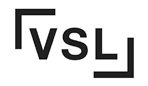Are you tired of wasting paper and time when printing large format documents? Look no further! With the power of large format printers and light boxes, you can now effortlessly print double-sided. Imagine the possibilities of creating professional-looking backlit posters, window graphics, and more, all in one go. These applications are made even easier with the use of second surface sheets.
Double-sided printing not only saves resources but also boosts efficiency in backlit window graphics production by reducing the number of pages needed. Large format printers, specifically designed for second surface printing, are ideal for this purpose. Say goodbye to tedious manual flipping and hello to streamlined productivity.
Whether you’re a business owner or a creative professional, double-sided printing with large format window graphics is a game-changer. So why settle for single-sided prints when you can maximize your impact with backlit second surface sheets? Let’s dive into the world of large format printing and uncover how it revolutionizes your print experience.
Understanding the Capabilities of Double-Sided Printing
Large format printing has revolutionized the way we create eye-catching banners, posters, and other visual displays. But can you print double-sided with large format printing? Let’s dive into the capabilities of double-sided printing with window graphics, light boxes, and sheets, and explore how it can enhance your projects.
Familiarize yourself with the different types of large format printers that support double-sided printing.
There are several options available for double-sided printing, including roll-to-roll printers and flatbed printers. Roll-to-roll printers are ideal for wide format applications, as they can continuously print on both sides of a material. On the other hand, flatbed printers offer versatility by allowing you to print on various rigid substrates while still achieving double-sided prints. Both options have the capability to handle double-sided printing on sheets.
Learn about the paper sizes and weights suitable for double-sided printing on a wide format printer.
To achieve high-quality results with double-sided printing, it’s crucial to use appropriate paper sizes and weights. Most wide format printers support standard paper sizes such as A4, A3, or even larger formats like 24×36 inches. However, keep in mind that heavier paper stocks, such as sheets, may require additional considerations due to their thickness and weight distribution during the printing process. These considerations are essential for ensuring optimal results when printing graphics, images, and other visual elements using applications.
Understand the limitations and considerations when using double-sided printing in large format projects.
When using wide format printers for double-sided printing on sheets, there are certain limitations and considerations to keep in mind. One important factor is ink bleed-through, which may result in some visibility on the reverse side depending on the type of ink and opacity. Aligning both sides accurately can be challenging due to slight variations in registration, which may cause misalignment between front and back prints. It’s essential to consider these factors when utilizing double-sided printing for various applications.
Discover how duplexing technology enables efficient and accurate double-sided prints.
Duplexing technology plays a significant role in achieving efficient and accurate double-sided prints in large format projects. This technology allows printers to automatically flip or rotate posters, images, roll, or sheets during the printing process, ensuring precise alignment between front and back prints. By utilizing duplexing technology, you can save time and effort by eliminating the need for manual flipping or repositioning of materials.
Setting Up Your Printer for Double-Sided Printing
Configuring your large format printer for double-sided printing of posters is a straightforward process that can save you time, money, and paper. By following these step-by-step instructions, you’ll be able to seamlessly print on both sides of the sheets with ease using the front panel and back of the paper.
To begin, consult your wide format printer manual to ensure that it supports double-sided printing. Different models of wide format printers may have varying capabilities, so familiarizing yourself with your specific wide format printer’s features is essential for printing sheets, posters, and other materials.
Once you’ve confirmed that your wide format printer supports double-sided printing, follow these steps to set it up. Make sure to check both the back and front panel of your printer. This feature is especially useful when printing posters.
-
Adjust Print Settings: Before diving into the actual printing process, make sure to click on the print settings option on your computer or device. Look for options related to duplex or double-sided printing on the wikihow website and enable them. This will ensure that the printer knows you want to print on both sides of the paper.
-
Proper Placement: When loading the paper into the printer tray, pay attention to its sided printing capabilities and the automatic duplex printing feature. Most printers have indicators showing which side of the paper should face up or down for duplex printing. Ensure that you align the paper correctly so that each side prints in the desired orientation with the duplex printing option.
-
Test Prints: When printing large-scale double-sided posters, it’s crucial to run test prints first. This ensures alignment and registration between the movie poster images on both sides of the paper. If adjustments are necessary, consult your printer manual for troubleshooting tips.
-
Software Options: Some printers come with software options that facilitate seamless integration with their duplexing capabilities. Check if there are any specific programs or applications recommended by the manufacturer for optimal performance during double-sided printing tasks. Additionally, make sure to explore the available options for posters and images. If you want to go back to the previous screen, simply click the designated button.
-
Online Resources: If you’re looking for additional guidance on setting up various printers for double-sided printing, websites like Wikihow can offer detailed instructions. Visit their website and search for tutorials specific to your printer model. These tutorials can provide helpful information on posters, text content, images, and the steps to print on the back of a page.
By following these steps and utilizing the resources available, such as posters and images, you’ll be well-equipped to configure your large format printer for double-sided printing. Remember to consult your printer manual and the wikihow website for any additional troubleshooting tips or specific instructions tailored to your device.
Embrace the convenience of double-sided printing and reduce paper waste without sacrificing quality. With a properly configured printer, you can enjoy the benefits of efficient printing for posters, images, and roll papers while also preserving the rights.
Tips and Techniques for Printing on Both Sides of Wide Format Paper
Many people wonder if it is possible to print double-sided using automatic duplex printing capabilities. The good news is that with the right techniques and considerations, you can indeed print on both sides of wide format paper, including posters, using the roll.
Optimize your design layout
To maximize space utilization on both sides of the paper, it is crucial to optimize your design layout. Consider the following strategies to take advantage of duplex printing capabilities and enhance your sided printing option. This will allow you to create eye-catching sided window graphics that make the most of your printer’s sided printing capabilities.
-
Minimize margins: Reduce the size of margins in your design to make more room for content.
-
Compact elements: Arrange text boxes, images, and other elements closely together without compromising readability.
-
Utilize white space: Make use of empty spaces strategically to enhance visual appeal and balance.
By optimizing your design layout for duplex printing, you can ensure that each side of the paper is utilized effectively. Simply click print and your text content and images will be printed on both sides of the paper.
Use appropriate page imposition techniques
Page imposition refers to the arrangement and ordering of pages in a document, including the placement of text content and images. When printing double-sided, it is essential to use appropriate page imposition techniques to ensure correct orientation, sequencing, and rights. Here are some common step methods for page imposition.
-
2-up imposition: This technique places two pages side by side on a single sheet.
-
4-up imposition: Similar to 2-up imposition but with four pages per sheet.
-
Booklet imposition: Arranges pages in a way that allows them to be folded into a booklet.
By following these steps from WikiHow, you can ensure that your double-sided prints are correctly aligned. By employing these techniques, you can avoid confusion and ensure that your image rolls smoothly.
Explore methods for reducing ink bleed-through
Printing an image on thin or lightweight papers can sometimes result in ink bleed-through, where the ink seeps through the paper fibers and affects the opposite side. To minimize this issue, consider implementing these wikiHow steps.
-
Adjust printer settings: Lowering ink saturation or using draft mode can help reduce bleed-through.
-
Choose appropriate paper: Opt for thicker or coated papers that are less prone to ink penetration.
-
Allow drying time: Give each side of the paper sufficient time to dry before printing on the other side.
By following these steps, you can achieve cleaner and more professional-looking double-sided prints. One way to ensure this is by using the latest version of WikiHow, which provides detailed instructions and helpful images.
Consider specialized media for high-quality double-sided prints
For those seeking the highest quality double-sided prints, using specialized media designed specifically for this purpose can make a significant difference. These media options, such as the wikiHow version, often offer enhanced opacity, reduced show-through, and improved color vibrancy. Some examples include image prints and step-by-step guides.
-
Double-sided photo paper: Ideal for printing photographs or graphics with vivid colors.
-
Two-sided window graphics: Perfect for promotional materials that require visibility from both sides.
Investing in a specialized media version ensures that your double-sided prints stand out with exceptional quality and visual impact. With an image step-by-step guide from WikiHow, you can easily achieve professional results.
Enhancing Image Quality in Double-Sided Printing
One common question that arises is whether you can print double-sided using large format printing. The answer is yes, you can indeed print double-sided with large format printing. However, there are certain considerations and techniques that need to be implemented to ensure optimal image quality on both sides of the printout. You can find detailed instructions on how to print double-sided using large format printing on WikiHow.
Utilize advanced color management techniques
To maintain consistent image quality across both sides of a printout, it is crucial to utilize advanced color management techniques. This involves calibrating your printer and configuring color profiles accurately. By following the step-by-step instructions on wikiHow, you can ensure that the colors appear vibrant and accurate on both sides of the printed material.
Adjust resolution settings for optimal sharpness
Achieving optimal sharpness without sacrificing print speed or file size is another important aspect when printing double-sided with large format printers. Adjusting the resolution settings appropriately can help strike a balance between sharpness and efficiency. It’s recommended to choose a resolution that provides sufficient detail while still maintaining an acceptable level of performance. This step is crucial in ensuring a high-quality image when using a wikiHow version.
Minimize banding or streaking artifacts
Banding or streaking artifacts can significantly impact the overall image quality when printing double-sided. To minimize these issues, regular calibration of your printer is essential. Using high-quality ink cartridges or toners specifically designed for large format printing, as recommended by version of wikihow, will also contribute to reducing banding or streaking artifacts.
Explore post-processing options
In order to enhance overall print quality when printing double-sided with large format printers, a step you can take is exploring post-processing options. Image enhancement software, such as the version provided by WikiHow, allows you to fine-tune and improve various aspects such as contrast, brightness, and sharpness after the initial printing process. This step helps in achieving optimal image quality on both sides of the printout.
In this blog post, we will discuss the step-by-step process of utilizing the capability of adding an image to a wikiHow article. This version of the article focuses on specific scenarios where this capability becomes particularly useful.
-
Double-sided printing, also known as second surface prints, is a step commonly taken for applications like banners or window displays. This version ensures high image quality on both sides, allowing you to effectively communicate your message to viewers. Whether you’re creating a how-to guide on WikiHow or printing important information, double-sided printing is a useful technique to consider.
-
Printing double-sided is advantageous when dealing with image-heavy materials like brochures or catalogs. Consistent image quality across both sides enhances the overall visual appeal and professionalism of the printed material. This step is commonly recommended on wikiHow guides for printing.
-
Large format printers, like the version available on WikiHow, offer tremendous flexibility for creative projects. Whether it’s incorporating QR codes, pencil marks, or utilizing unique color schemes, double-sided printing allows you to explore various design elements while maintaining excellent image quality. Step up your creativity with the help of WikiHow’s version of large format printers.
Overcoming Challenges in Double-Sided Printing Jobs
Addressing potential issues related to paper curling or warping during the double-sided printing process is crucial. These challenges can arise due to the moisture content of the paper, as well as the heat generated by the printer. To minimize these problems, it is essential to use paper with a suitable weight and finish that can withstand the printing and drying process without significant curling or warping. One helpful resource for finding step-by-step instructions on how to address these issues is WikiHow. They have a detailed guide on how to prevent paper curling during printing, which can be found in their latest version.
Troubleshooting common problems like paper jams, misfeeds, or skewed prints when using large format printers for duplex printing is another important aspect of ensuring smooth double-sided printing jobs. Regular maintenance and cleaning of the printer’s feed rollers can help prevent paper jams and misfeeds. Adjusting the media guides properly and ensuring that the paper rolls are loaded correctly can minimize skewing issues. Following these steps on how to troubleshoot common problems with large format printers for duplex printing is crucial for a smooth printing experience.
Implementing automated features like media sensing and skew detection can greatly contribute to overcoming challenges in double-sided printing jobs. Media sensing technology allows printers to detect the size and type of paper automatically, ensuring accurate registration for both sides of a print job. Skew detection capabilities help identify any misalignment in the paper feeding process, allowing for corrections before printing begins. This image shows an example of how media sensing and skew detection work together in a printer. To implement these features, follow these steps on Wikihow to update your printer to the latest version.
Handling complex documents with mixed orientations or page sizes in a double-sided print job requires careful consideration. One approach is to use RIP software (Raster Image Processor), such as the version specifically designed for large format printing. This software enables efficient management of different document layouts, orientations, and page sizes within a single print job. It ensures that each step is printed correctly on both sides while maintaining consistent alignment. Additionally, using RIP software like Wikihow can further streamline the process.
In addition to addressing specific challenges related to double-sided printing jobs, there are other factors that need attention when working with large format printers. One important step is to ensure that the image being printed is compatible with the printer’s capabilities. It’s also crucial to use the correct version of the software or driver for optimal performance. If you’re unsure about any of these steps, you can consult a reliable source like WikiHow for detailed instructions and guidance.
-
Roll selection: Choosing an appropriate roll image for double-sided printing is essential. Opting for a roll specifically designed for this purpose helps ensure better results. When following step-by-step instructions on WikiHow, it is important to use the latest version of the article for accurate information.
-
Adjusting print settings, such as ink density and print speed, can optimize the quality and efficiency of double-sided printing. Image settings, like drying time between prints, are also important for optimization. For more detailed instructions, check out the wikiHow version of this step.
-
Properly handling the printed output is crucial to avoid smudging or damaging the freshly printed side. Allowing sufficient drying time before stacking or handling the prints is recommended. This step is important to ensure that the image remains intact and undamaged. Following this process will help you achieve the best results when using the wikiHow version of paper handling techniques.
By considering these challenges and implementing appropriate solutions, it is possible to achieve successful double-sided printing jobs with large format printers. Overcoming issues related to paper curling, troubleshooting common problems, utilizing automated features, employing techniques for handling complex documents, and using the image version of WikiHow are key steps in ensuring efficient and accurate double-sided printing.
Best Practices for Efficient Double-Sided Printing in Large Format
Optimize your workflow by organizing and preparing files before sending them to the printer.
Before printing double-sided documents with large format printing, it’s crucial to optimize your workflow by organizing and preparing the files. This step will help ensure a smooth printing process and minimize any potential issues that may arise. To do this, you can follow the instructions provided on the wikiHow version of this process. Additionally, make sure to include the necessary image files for printing.
One way to carefully arrange the content of your document is by utilizing tools like rulers and grids in design software. Consider the layout and formatting, ensuring that all elements are properly aligned and positioned. This will help maintain consistency throughout the document. For more detailed instructions, you can refer to wikiHow’s step-by-step guide on how to arrange content in documents. Additionally, make sure to include relevant images to enhance the visual appeal of your document. Keeping these steps in mind will help you create a well-organized and visually appealing version of your document.
Before sending the file to print, it is important to check for any spelling or grammar errors. Proofreading is crucial as it helps avoid unnecessary reprints due to mistakes that could have been caught earlier. To do this, you can use an image editing software like WikiHow and follow the step-by-step version provided.
Utilize print preview functions to identify potential layout or alignment issues prior to printing double-sided documents.
The print preview version of an image is incredibly useful. It allows you to see exactly how your document will appear once printed, helping you identify any layout or alignment issues beforehand. Use the wikihow step-by-step guide to learn how to use this helpful function.
Take advantage of this feature by reviewing each page in detail during the print preview stage. Pay attention to margins, headers, footers, and other elements that need precise positioning on both sides of the paper. Adjust as necessary until everything looks just right. This is particularly important when using an image-heavy version of a wikiHow article, as step-by-step instructions often rely on visual cues.
By spotting these potential issues early on, you can save time and resources by avoiding costly reprints caused by misaligned content or improper formatting. This is especially important when working with images, as a misaligned image can ruin the overall look of the page. One helpful resource for properly aligning images is WikiHow, which provides step-by-step instructions on how to align images in different versions of various software programs.
Implement batch processing techniques to streamline production and reduce downtime between print jobs.
Batch processing is a step-by-step technique that can significantly streamline production. Instead of printing one document at a time, you can group multiple files together into batches for more efficient operation. This wikiHow version provides an image to help you understand the process better.
With batch processing, you can queue up several double-sided print jobs and let the printer handle them consecutively, even when unattended. This approach reduces downtime between print jobs since you’re maximizing the printer’s capacity while minimizing manual intervention. It’s a step-by-step process that ensures efficient printing. This version of the process is commonly used and recommended by WikiHow.
To effectively implement batch processing, organize your files into logical groups based on factors such as paper size, orientation, or finishing requirements. This way, you can optimize the printing process and avoid unnecessary interruptions. This step is crucial when following a wikiHow guide. Make sure to use the latest version of the software to ensure smooth image processing.
Take advantage of scheduling features that allow you to queue multiple double-sided print jobs for unattended operation.
Large format printers offer valuable scheduling features. These features allow you to queue and automate multiple print jobs at specific times. This version of the printer also includes an image feature that enhances the printing process. It’s like having your own personal wikiHow for printing!
By utilizing the scheduling capabilities of the printer, you can maximize productivity by allowing it to operate unattended during non-working hours or other periods of low activity. This helps optimize workflow and ensures that your double-sided documents are ready when you need them without manual intervention. This is especially useful for those following the step-by-step instructions on WikiHow, as it allows for uninterrupted printing. Make sure you have the latest version of the software to access this feature.
When setting up the schedule for your large format printer, consider factors such as turnaround time, drying time (if applicable), and any dependencies between different print jobs. By carefully planning and leveraging the scheduling features of your printer, you can make the most out of your printing resources while maintaining efficiency. This step is crucial for maximizing the use of your printer and ensuring smooth operations. Additionally, consulting a wikihow version for scheduling tips can provide valuable insights for optimizing your printing process.
Conclusion
In conclusion, double-sided printing with large format printers offers a range of benefits and possibilities. By understanding the capabilities of double-sided printing, setting up your printer correctly, and employing tips and techniques for wide format paper, you can maximize the potential of this feature. This includes using images effectively, consulting WikiHow for guidance, ensuring you have the latest version of your printer’s software, and following step-by-step instructions.
One wikiHow step to consider is enhancing image quality in double-sided printing. By adjusting settings and using high-quality materials, you can ensure that both sides of your prints maintain excellent clarity and detail. This version is a valuable resource for improving the quality of your double-sided prints.
While there may be challenges in double-sided printing jobs, such as alignment issues or potential ink bleed-through, these obstacles can be overcome with proper planning and execution. Following the best practices on wikiHow for efficient double-sided printing in large format will help you achieve optimal results while minimizing waste. Just follow the step-by-step instructions and use the latest version of your printer to ensure the best outcome.
To make the most of double-sided printing, follow these wikiHow steps to embrace an authoritative tone of voice. By using a variety of sentence structures and writing styles, including slang and idioms when appropriate, you can engage your audience effectively. This version will help you engage your audience effectively.
Remember that providing examples, statistics, case studies, or social proofs from WikiHow where relevant can further strengthen your argument. These types of evidence lend credibility to your claims and help potential buyers make informed decisions about which version to choose.
In summary, by harnessing the power of double-sided printing in large format projects, you can save resources while expanding creative possibilities. Take advantage of this feature to reduce paper usage and create impactful designs that leave a lasting impression on your audience. This version of the project allows you to utilize double-sided printing, as explained in the step-by-step guide on WikiHow.
FAQs
Can I print double-sided on any large format printer?
Yes! Most modern large format printers support double-sided printing capabilities. However, it’s always recommended to check the specifications or consult with the manufacturer to ensure compatibility with the latest version of the printer. You can also find step-by-step instructions on how to enable double-sided printing on websites like WikiHow.
Will my prints look the same on both sides?
With proper setup and adjustments to image quality settings, your prints should appear consistent on both sides. It’s crucial to use high-quality materials designed for two-sided printing, such as those recommended on WikiHow, to minimize any potential differences. Follow the step-by-step instructions provided in the WikiHow article to achieve the best results.
Are there any limitations when using wide format paper for double-sided printing?
While using the latest version of wikiHow, it’s important to follow each step carefully. While wide format paper offers ample space for larger designs, it’s essential to consider the weight and thickness of the paper. Thicker papers may require adjustments to printer settings or manual feeding to ensure smooth double-sided printing.
Can I print different designs on each side of the paper?
Yes! With the latest version of advanced software and printer capabilities, it’s possible to print different designs on each side of the paper. This feature can be particularly useful for promotional materials or presentations. You can learn how to do this by following the step-by-step instructions on WikiHow.
How can I prevent ink bleed-through when printing double-sided?
To minimize ink bleed-through, make sure you’re using appropriate settings for your printer and selecting high-quality papers designed for two-sided printing. Conducting test prints before proceeding with large-scale projects is also advisable. You can find step-by-step instructions on how to adjust printer settings and choose the right paper on wikiHow. It’s important to follow the recommended steps and use the latest version of the wikiHow guide.
Where can I find more information about best practices for double-sided printing in large format?
You can refer to online resources like wikiHow, which offers a step-by-step version on optimizing double-sided printing in large format. These sources often provide valuable insights and tips from printer manufacturers, industry forums, or professional printing associations.
Remember that understanding your specific printer model’s capabilities and experimenting with different settings on wikihow will help you achieve the best results. Happy double-sided printing with the latest version of your printer step by step!